小程序通过wxml-to-canvas生成分享海报
需求:
小程序项目中,想要实现生成一张海报图,并且可以将图片保存到手机本地相册,然后用户可以分享到朋友圈或者发送给好友
小程序的canvas可以实现,但是学习成本大,排版麻烦
所以打算使用小程序官方扩展组件wxml-to-canvas
原因:
由于项目使用了uniapp开发,跟小程序扩展组件的安装逻辑冲突
正常原生小程序开发,如果要增加扩展组件wxml-to-canvas
只需要安装
1 | |
后面再增加JSON组件声明,wxml引入组件即可
执行之后,会在项目根目录下创建node_modules目录,但是这个node_modules 目录不会参与小程序编译、上传和打包,所以要通过开发者工具“工具-构建 npm”,这样就会在node_modules 的同级目录下会生成一个 miniprogram_npm 目录,里面会存放构建打包后的 npm 包,也就是小程序真正使用的 npm 包。
但是uniapp开发的小程序不一样,首先uniapp项目里会有自己的package.json文件,安装npm install之后,会在项目根目录生成一个node_modules目录,里面是所有第三方的安装包,包括uniapp的所有包,核心、编译、解析等等。
经过uniapp打包之后,生成的原生小程序项目(也就是我们最终给开发者工具使用的项目包),里面是不包含node_modules目录,也就没办法通过开发者工具“工具-构建 npm”生成miniprogram_npm 目录
所以解决方案是
下载官方wxml-to-canvas的代码片段
我们在目录里找到miniprogram_npm目录
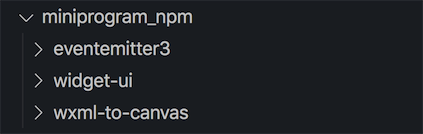
将其中两个个文件
widget-ui、wxml-to-canvas拷贝下来,
放到我们的uniapp项目里wxcomponents目录下
最终形成的文件格式如下:
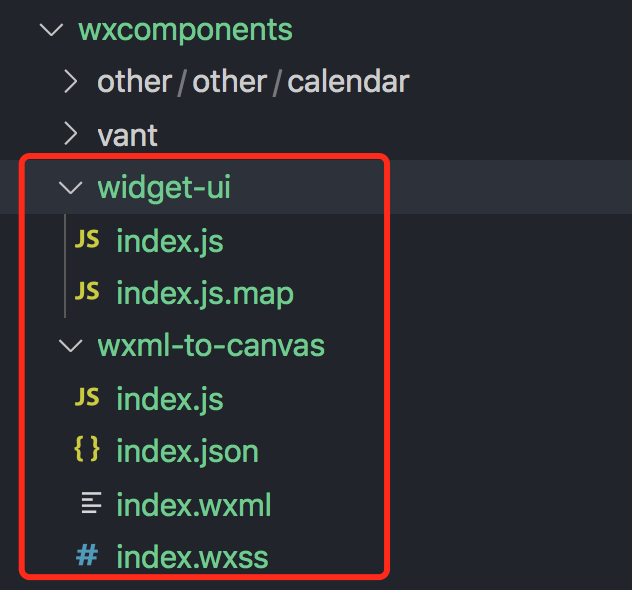
然后在全局引入wxml-to-canvas
1 | |
另外需要修改wxml-to-canvas/index.js
1 | |
改为
1 | |
剩下的就是按照官方api进行开发就可以了
index.vue
页面引入组件
1 | |
DomData.js
1 | |
注意
DomData.js中引入的图片链接地址必须是全英文,不能有中文